How to Send or Upload Your Photos to Us
If you have digital images that you’d like us to edit, restore, or review, there are several simple ways to get them to us.
Whether you’re sending one image or a whole collection, we’ll make sure the process is quick and easy.
Follow the instructions below to choose the method that works best for you.
Why Image Quality Matters
To get the best results from our photo editing and restoration services, we need the highest quality version of your image.
Some apps and messaging services automatically shrink or compress images, which lowers the resolution or DPI. This makes it harder to achieve professional results. That’s why we recommend using one of the methods below for full-size, uncompressed images.
4 Easy Ways to Send Your Photos
Option 1. Send via WeTransfer
WeTransfer is a free, easy-to-use service that lets you send large photos or even whole folders without compressing them.
This is ideal if you have several images to send at once.
How to use WeTransfer:
1. Go to WeTransfer.com
2. Click "Add your files" and select the photos from your computer or phone.
3. In the "Email to" field, enter mail@milfordsdigitalstudio.com
4. Enter your own email address so we can reply to you.
5. Click Transfer: and that’s it!
You’ll get a confirmation email once your files have been sent.
Tip: If you’re on a phone or tablet, it’s often easier to do this over Wi-Fi rather than mobile data.
Option 2. Share a Google Drive Link
(or Similar)
If you already store your photos online, such as in Google Drive, Dropbox, or OneDrive, you can simply share a folder with us.
How to share using Google Drive:
1. Open Google Drive and log in.
2. Upload the photo(s) to a new folder.
3. Right-click the folder and select "Share."
4. Choose "Copy Link" and set the access to "Anyone with the link."
5. Paste the link into an email and send it to mail@milfordsdigitalstudio.com
This method is perfect for larger projects or if you already have your images backed up online.
Option 3. Send by Email
(Full-Size attachments)
If you only have one or two images, you can email them directly to us, just make sure to send them full size.
How to send images by email:
1. Open your email app or webmail.
2. Create a new email to mail@milfordsdigitalstudio.com
3. Tap "Attach" or the paperclip icon and select your photos.
4. When asked about file size, always choose "Full Size" or "Original."
5. Send the email as normal.
Note: If your images are very large, your email provider might limit the number you can send. In that case, try WeTransfer instead.
Option 4. Send on WhatsApp
(Review Only)
You can also send photos via WhatsApp, but please note that WhatsApp compresses images, reducing the resolution and DPI.
This is fine if you just want us to review a photo before deciding on restoration or editing, but not suitable for final work.
How to send a photo on WhatsApp:
1. Open WhatsApp and start a chat with our number: 07365458211
2. Tap the paperclip icon and select Gallery or Photos.
3. Choose the image you want to send and tap Send.
4. Add a message if you’d like to explain what you need help with.
We’ll take a look and advise you on the best next steps, then you can send the full-quality version using one of the other methods above.
Still Need Help?
Don’t worry, if you’re unsure which method to use, just get in touch.
We’ll guide you step-by-step to make sure your photos arrive safely and in the best possible quality.
Contact us by phone, email, or WhatsApp and we’ll be happy to help.
Sending Your Photos to Us
Need to send us your photos for restoration or digitisation? This quick guide shows how to share them safely and in full quality using WeTransfer, Google Drive, email, or WhatsApp. Follow the steps below to make the process simple and stress-free.
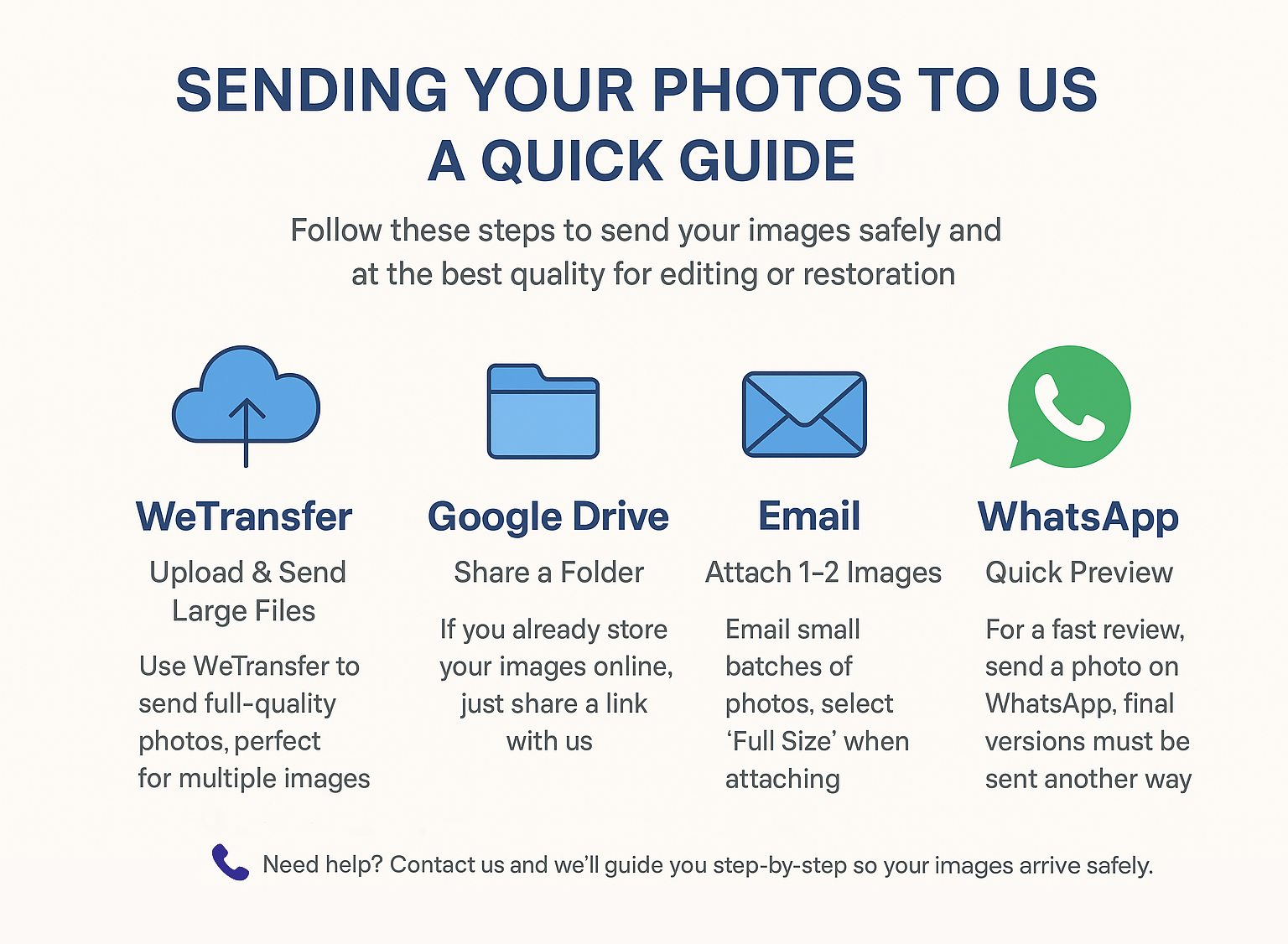
Easily send your photos using WeTransfer, Google Drive, email, or WhatsApp. Follow this quick guide to keep images safe and full quality.
| Method | Best For | Quality |
|---|---|---|
| WeTransfer | Large batches of images | ✅ Best |
| Google Drive | Ongoing projects | ✅ Best |
| 1–2 images | ✅ Good if full size | |
| Preview only | ❌ Lower |
Ready to preserve your precious memories?
Send us your photos today and let our experts restore, digitise, and protect them for future generations.
Contact us now — no obligation, no upfront cost, just beautiful results you’ll treasure forever.
